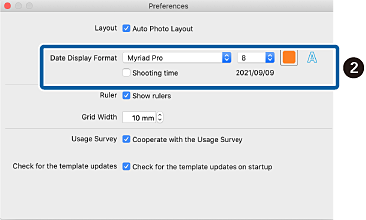/
Arranging Photos /
Changing the Format of the Date Photos were Shot
Changing the Format of the Date Photos were Shot
You can change the date display format for photos you have shot.
For Windows
 Click File - Settings.
Click File - Settings.
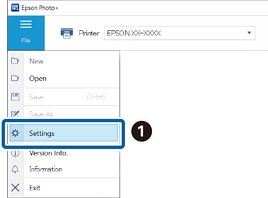
 Set the font, size, and so on for the Date Display Format.
Set the font, size, and so on for the Date Display Format.
Select the Shooting time check box to add the time the photo was taken after the date.
 Click OK.
Click OK.
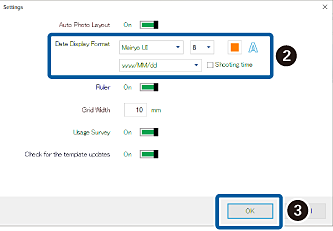
For macOS
 Click the Epson Photo+ menu, and then click Preferences….
Click the Epson Photo+ menu, and then click Preferences….
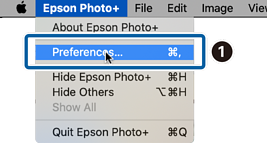
 Set the font, size, and so on for the Date Display Format.
Set the font, size, and so on for the Date Display Format.
Select the Shooting time check box to add the time the photo was taken after the date.