Printing Photos
-
Select the printer, and then click Photo.

-
Select the paper size, and then click OK.
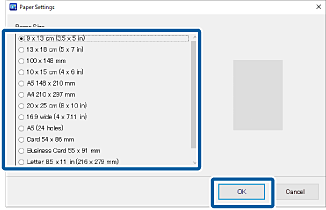 Note:
Note:The paper orientation is set automatically according to the selected photo. If you want to change the orientation of the photo, make settings again after selecting the photo. See the following for more details.
-
Select photos, and then click OK.
You can check the selected photos in the photo list on the right.
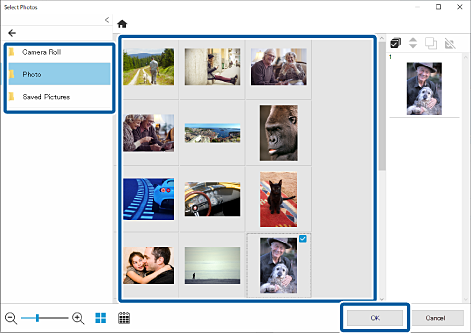
-
Click the photo to adjust its position, size, and so on.
You can adjust the position by dragging the photo. You can also use the buttons at the top of the screen to enlarge, reduce, and rotate the photo.
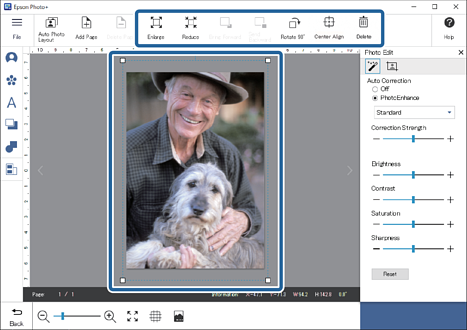
-
Click the photo to adjust its brightness and so on.
Click
 to adjust the brightness, contrast, and so on of the photos.
to adjust the brightness, contrast, and so on of the photos.
Click
 to adjust the transparency and blurriness of the photo.
to adjust the transparency and blurriness of the photo.
See the following for more details.
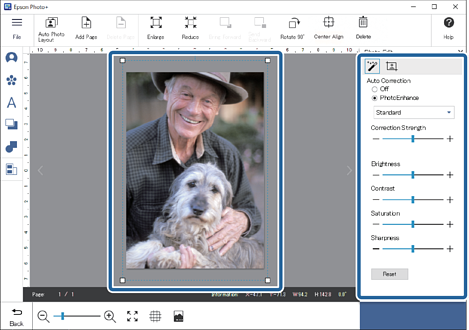
-
Click
 in Photo Edit, or click the gray area outside the frame to deselect the photo.
in Photo Edit, or click the gray area outside the frame to deselect the photo.
-
Add stamps, text, and so on.
See the following for more details.
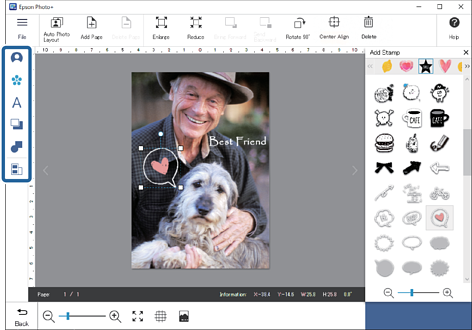
-
Make print settings, and then click Start Printing.
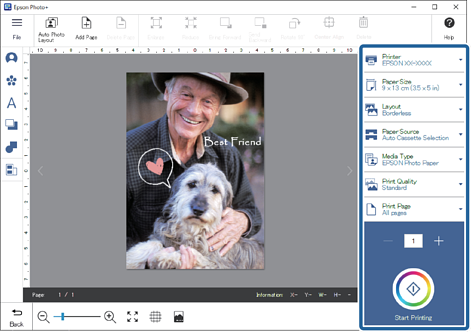 Note:
Note:See the "User's Guide" supplied with the printer for details on loading paper and making print settings.