Overview
-
Selecting a menu
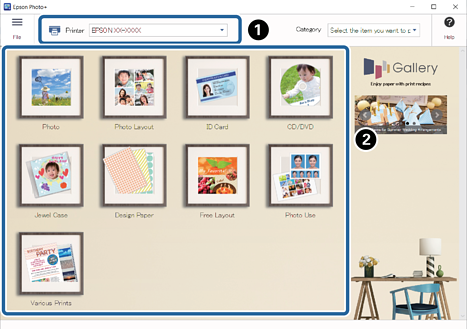
 : Select the printer.
: Select the printer.
 : Select the menu.
: Select the menu.
Here, we have selected Photo Layout as an example.
Note:-
Select a keyword from the Category list to display templates that match the keyword. You can easily create leaflets, fliers, or newsletters for schools and communities and so on.
-
See the following for more details on the menu and frames.
-
-
Selecting a Frame
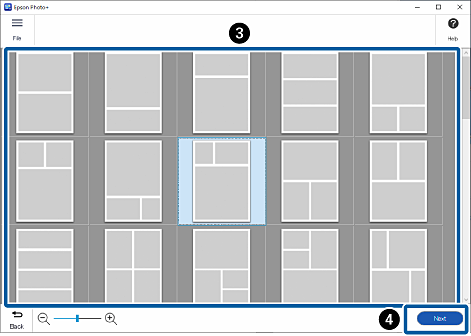
 : Select a frame.
: Select a frame.
 : Go to the next setting.
Note:
: Go to the next setting.
Note:Frames with an
 icon have not yet been downloaded from the Web site. Connect to the Internet to use these.
icon have not yet been downloaded from the Web site. Connect to the Internet to use these.
-
Selecting the paper size and paper orientation
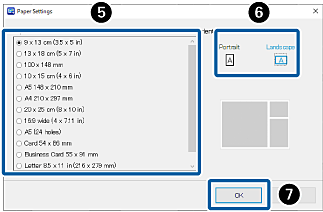
 : Select the paper size.
: Select the paper size.
 : Select the paper orientation.
: Select the paper orientation.
 : Close the Paper Settings screen.
: Close the Paper Settings screen.
-
Selecting Photos
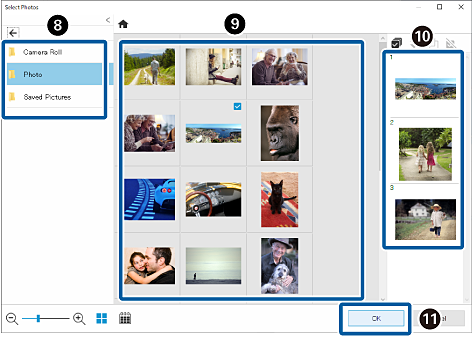
 : Select the folder where you saved the photos.
: Select the folder where you saved the photos.
 : Select photos.
: Select photos.
 : Check the selected photos.
: Check the selected photos.
 : Close the Select Photos screen.
Note:
: Close the Select Photos screen.
Note:-
Click
 to rearrange the photos displayed in
to rearrange the photos displayed in  in order of the shooting date.
in order of the shooting date.
-
Framed photos are arranged in the order of the photo list (
 ). You can change the order of the photos by clicking a photo and then clicking
). You can change the order of the photos by clicking a photo and then clicking  . Click
. Click  to deselect a photo.
to deselect a photo.
-
Click
 to reset the editing page to match the photo selected in
to reset the editing page to match the photo selected in  . If it has already been edited, the page may be deleted.
. If it has already been edited, the page may be deleted.
-
-
Editing and Printing Photos
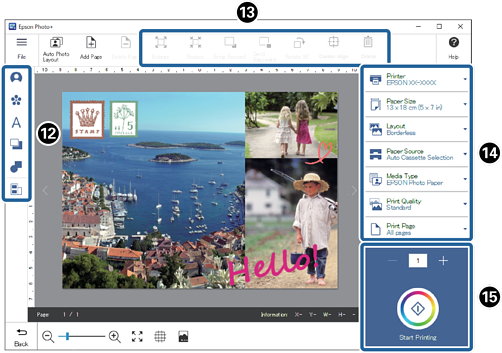
 : Add stamps, text, and so on.
: Add stamps, text, and so on.
 : Edit photos, stamps, images, and text.
: Edit photos, stamps, images, and text.
 : Make print settings.
: Make print settings.
 : Check the number of copies, and then start printing.
Note:
: Check the number of copies, and then start printing.
Note:-
Click Add Page to add pages.
-
See the "User's Guide" supplied with the printer for details on loading paper and making print settings.
-