Printing by Drag & Drop
-
Start
 (Epson Photo+ Tool).
(Epson Photo+ Tool).
-
Click
 .
.
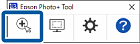
-
Drag and drop the file you want to print into the dedicated area.
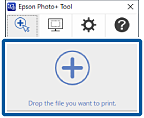 Note:
Note:-
Click
 to make print settings.
to make print settings.
-
You can drag and drop multiple files at the same time. However, for Windows you can only drag and drop PDFs one file at a time.
-
You need Acrobat Reader to print PDFs by dragging and dropping. (Windows only)
-
You can also print by dragging and dropping to
 (Epson Photo+ Tool).
(Epson Photo+ Tool).
-
See the "User's Guide" supplied with the printer for details on loading paper and making print settings.
-